
One of the best ways to improve your PC performance is to free up PC memory. By uninstalling apps and deleting unused files, you allot more free space on your drive, which can improve your gaming PC performance.
Here’s an infographic to help you free up PC memory in five quick ways:
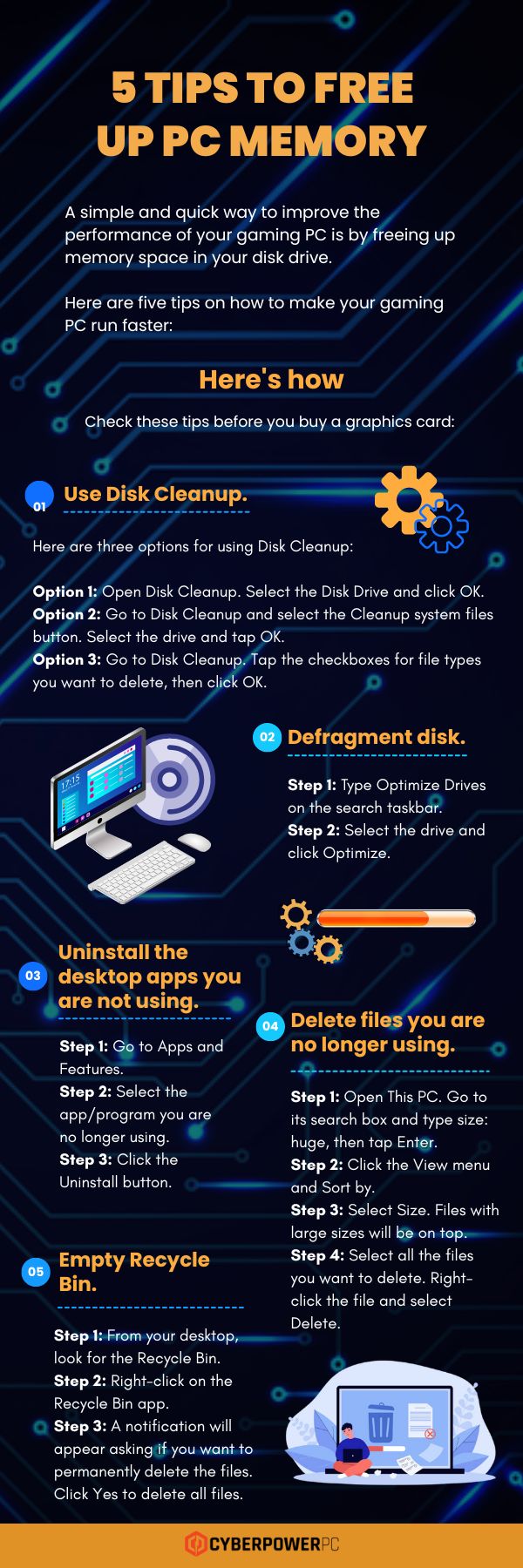
5 Tips to Free Up Disk Space in Your PC
A simple and quick way to improve the performance of your gaming PC is by freeing up memory space in your disk drive.
Here are 5 tips for freeing up the disk space in your gaming PC:
1 – Use Disk Cleanup.
Here are three options for using Disk Cleanup:
- Option 1: Open Disk Cleanup. Select the Disk Drive and click OK.
- Option 2: Go to Disk Cleanup and select the Cleanup system files button. Select the drive and tap OK.
- Option 3: Go to Disk Cleanup. Tap the checkboxes for file types you want to delete, then click OK.
2 – Defragment disk.
- Step 1: Type Optimize Drives on the search taskbar.
- Step 2: Select the drive and click Optimize.
3 – Uninstall the desktop apps you are not using.
- Step 1: Go to Apps and Features.
- Step 2: Select the app/program you are no longer using.
- Step 3: Click the Uninstall button.
4 – Delete files you are no longer using.
- Step 1: Open This PC. Go to its search box and type size: huge, then tap Enter.
- Step 2: Click the View menu and Sort by.
- Step 3: Select Size. Files with large sizes will be on top.
- Step 4: Select all the files you want to delete. Right-click the file and select Delete.
5 – Empty Recycle Bin.
- Step 1: From your desktop, look for the Recycle Bin.
- Step 2: Right-click on the Recycle Bin app.
- Step 3: A notification will appear asking if you want to permanently delete the files. Click Yes to delete all files.
***
Are these tips helpful? Check more articles about gaming PC maintenance tips to ensure your unit is working at its best.